ProductResourcesPartnershipPricing
PAY
EMPLOYMENT
Employer of Record
Hire full-time talent abroad without setting up a legal entity.
Contractor Payment
Pay freelancers and contractors worldwide with built-in compliance.
Global Payroll
Run payroll for international teams with automated tax and legal support.
Immigration/Work Permit
Handle global mobility — manage visas, permits, and relocations seamlessly.
Resources
Blog
Expert insights on global payroll, EOR, and payments.
Global Hiring Guides
Country-specific hiring resources
Salary Calculator
Calculate take-home pay and taxes globally.
Global Holiday Calendar
Country holidays for payroll and compliance planning.
Help Center
Guides and FAQs on Invoing, banking and EOR
Request demo
Sign In
Sign In
Request demo
All
How to Create a Remoly Account for Employees
Setting up your employee account in Remoly is quick and easy. Follow these steps:
Step 1: Sign Up
- Go to website remoly.net
- Click “Sign Up”
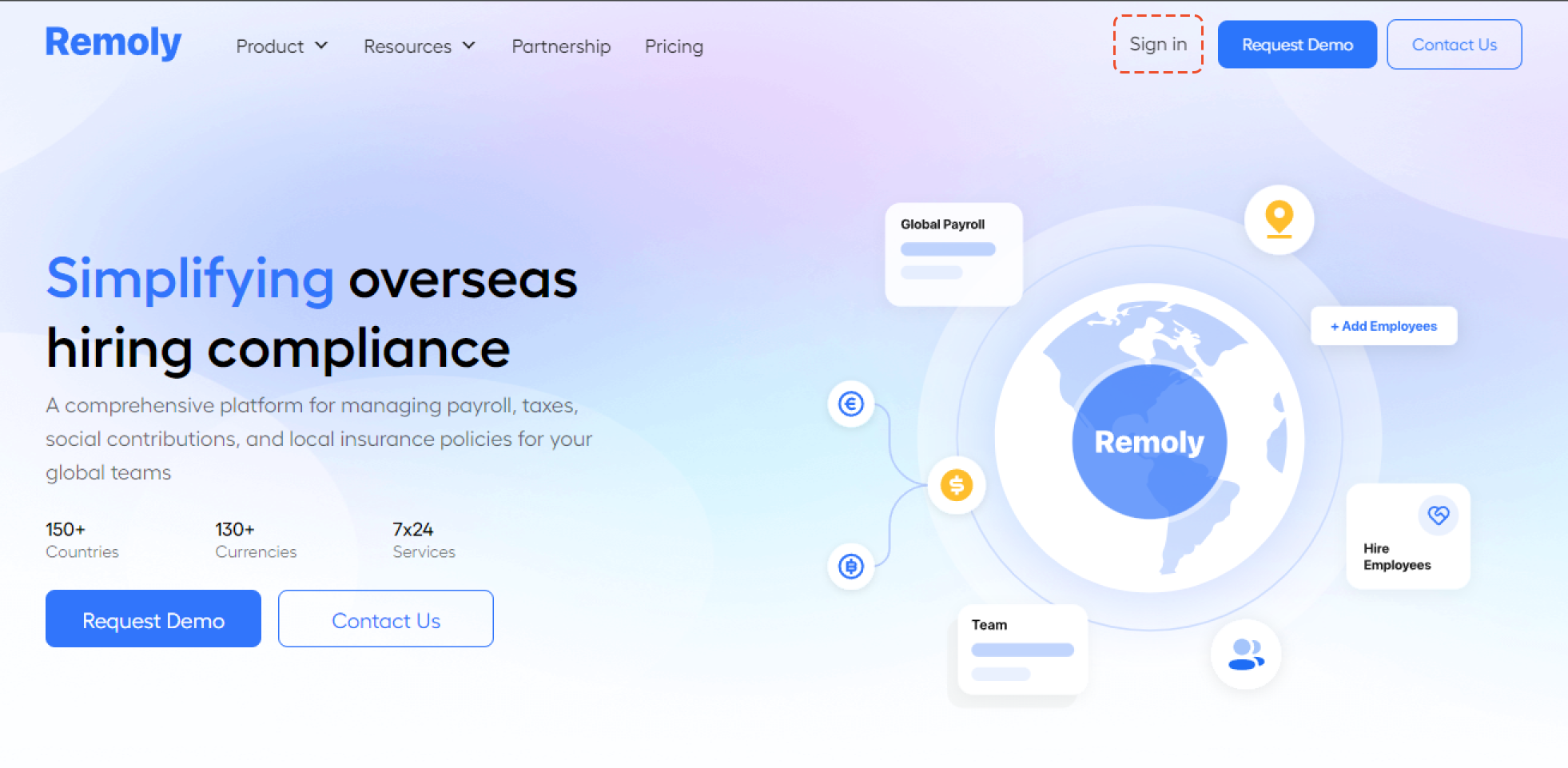
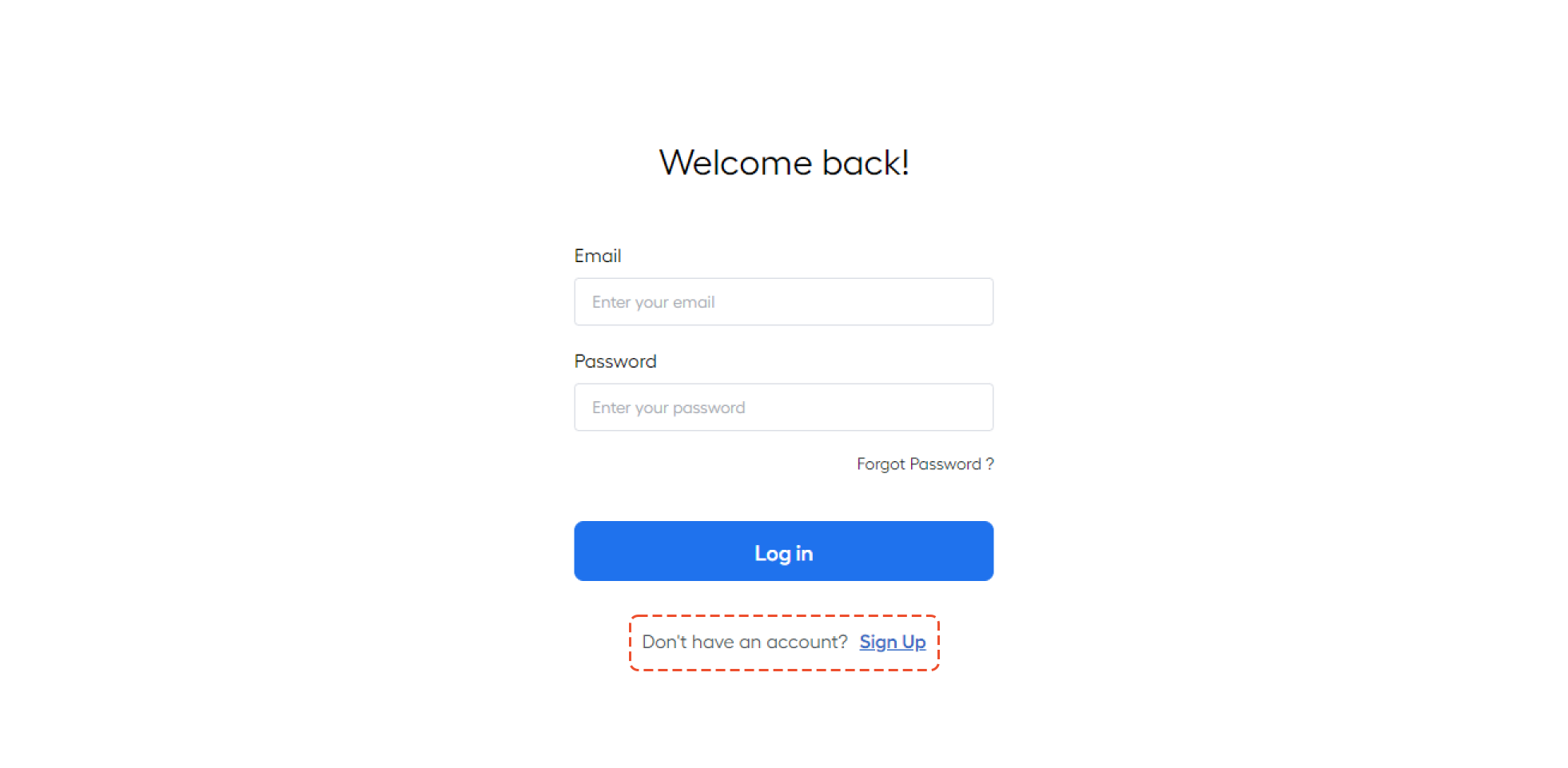
Step 2: Select Employee Option
- Choose “I am an Employee”
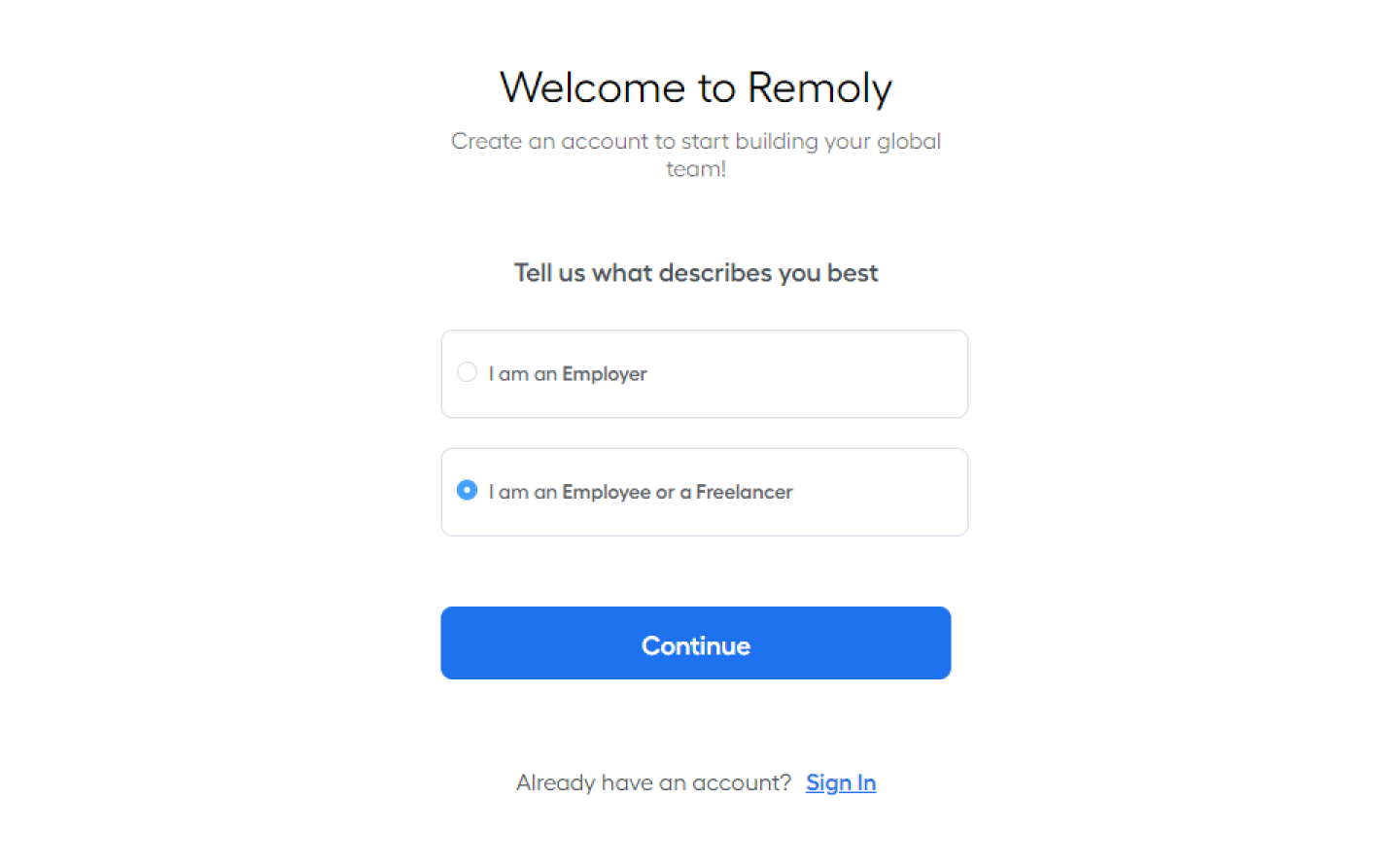
Step 3: Check Your Email
- You will receive an invitation email
- If you don’t see it, check your Promotions or Spam folder
- Follow the instructions in the email to complete your account setup

Important: Account Access Approval
Employees must receive an invitation from their supervisor for account access
The invitation should include:
- Employee name & department
- Reason for access request
- Specific account name or ID
- Any additional permissions required
Supervisors or IT will review the request and approve access based on the employee’s role
Once approved, you can log in and start using your Remoly account!
Easy to start, intuitive to use
"I love Remoly, our very own collaboration tool that makes interacting with my team members so easy, effective, and fun. It's intuitive and can do so many things all from one place.❤️“
Employer Branding Manager
Internet, 10,000+ Employees
"Makes Google Workspace look anachronistic."

Google play Review
“It's become a real go-to staple.”

Google play Review
"Holy Smoke, Lark has an insane feature line-up offerings from the get-go."

Google play Review
"I would suggest people try this app, which gives you a feel way beyond other apps in place."

Google play Review
"Once my teammate suggested using Discord instead of Flock or Slack. But we realized Lark is much better among all."

Google play Review
Easy to start,
intuitive to use
"I love Lark, our very own collaboration tool that makes interacting with my team members so easy, effective, and fun. It's intuitive and can do so many things all from one place.❤️"
Employer Branding Manager
Internet, 10,000+ Employees
"Makes Google Workspace look anachronistic."

Google play Review
“It's become a real go-to staple.”

Google play Review
"Holy Smoke, Lark has an insane feature line-up offerings from the get-go."

Google play Review
"I would suggest people try this app, which gives you a feel way beyond other apps in place."

Google play Review
"Once my teammate suggested using Discord instead of Flock or Slack. But we realized Lark is much better among all."

Google play Review
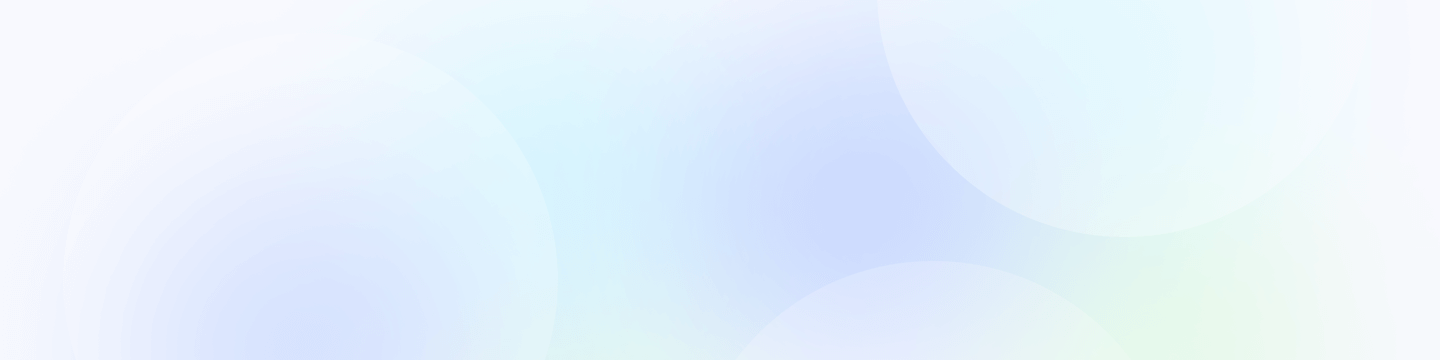
Remoly, bringing it all together
All you need is the Internet and Remoly.
Request Demo