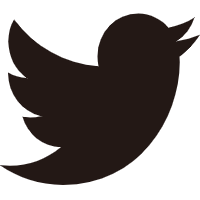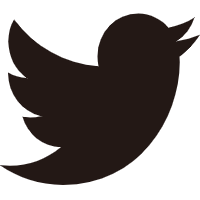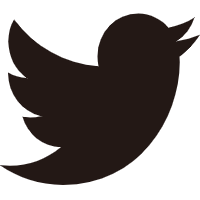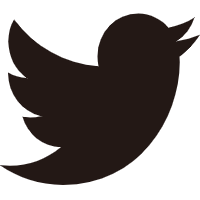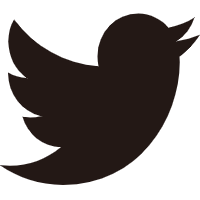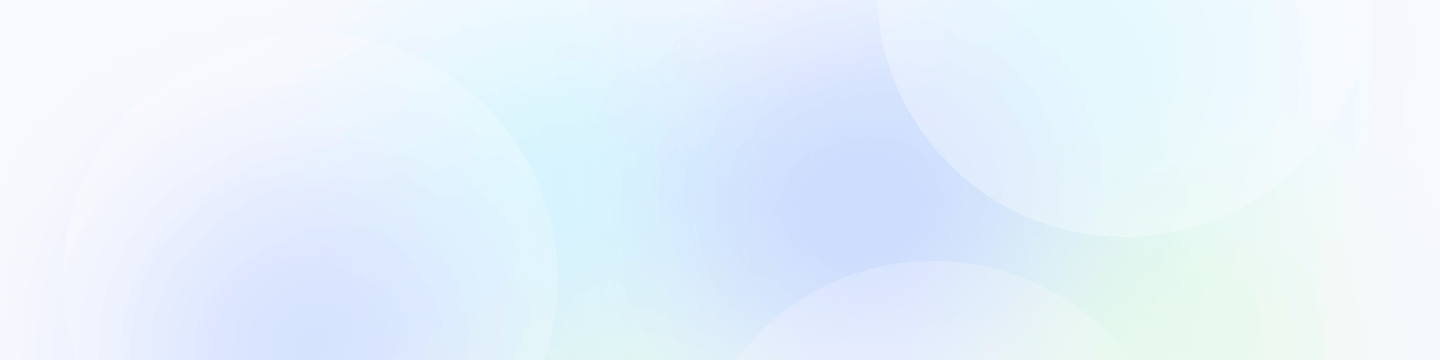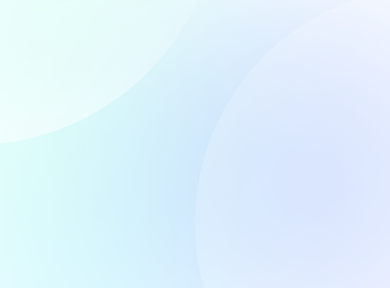
Account Access Guidelines
Purpose:
This guideline outlines the procedures for requesting and managing account access within Remoly.
Provide Information :
Upon Invitation of your Account, provide all necessary information required for account access. This may include your employee ID, username, or any other credentials specified by the IT department.
Invitation Account Access :
- Employees must be get invitation for access to specific accounts by getting approval by supervisors.
- The invitation should include the following details:
Name and department of the employee, justification for the account access request, specific account name or ID for which access is required and any additional permissions or privileges needed.
- Supervisors or the IT department will review the request and approve/deny access based on the employee's role and responsibilities.
Time Off Guidelines
Types of Time-Off:
- Vacation: Paid time-off for rest and relaxation.
- Sick Leave: Paid time-off for illness, injury, or medical appointments.
- Unpaid Leave: Not Paid time-off for personal reasons.
- Special Paid Leave: Designated days-off like giving birth.
Requesting Time-Off:
- Submission: Go to your account for requests for time-off by Add Time Off through the platform in the top of the right corner, can add dates, end dates, reason of time off, leave type, and also can add file.
- Advance Notice: Employees should request time-off with as much advance notice as possible, typically at least [5 days/weeks] before the requested date.
- Approval: Time-off requests are subject to approval by the employee's supervisor or department head.
- Emergency Situations: In case of unexpected absences due to emergencies or sudden illness, employees must notify their supervisor as soon as possible.
Salary & Expenses
How To See Your Salary :
Access your account, you can see the bottom of the left corner beside of your name have three dots, click on that and now you can see your personal information, after that you can go to compensation tab and in there you will find your salary amount.
How To See Your Slips Salary :
Access your account, you can see the bottom of the left corner beside of your name have three dots, click on that and now you can see your personal information same like before but now you can go to another tab which is document, inside of that you will find your slip salary.
How To Submit Expenses :
- Access your account and see the expense click on that, after you can submit expense by clicking in the top of right corner. you can choose the category of your expenses, name, amount, dates and also a file to attach.
- Approval: Expenses requests are subject to approval by the employee's supervisor or department head.
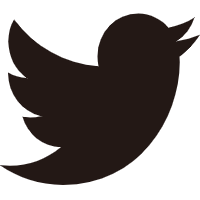
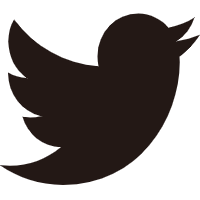
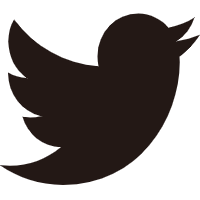
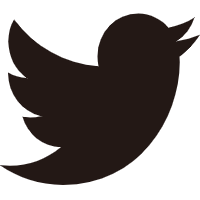
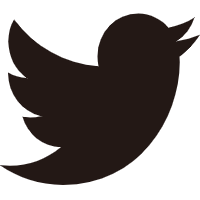
Easy to start,
intuitive to use