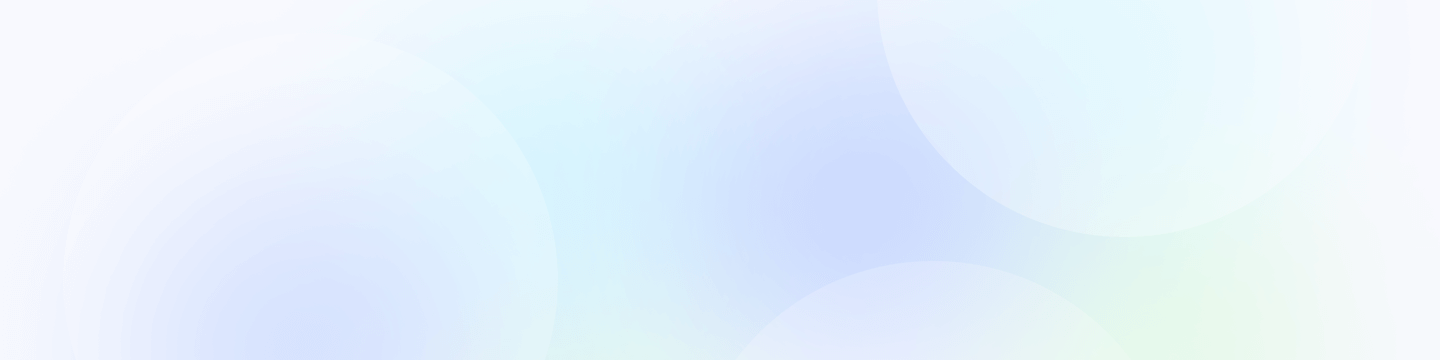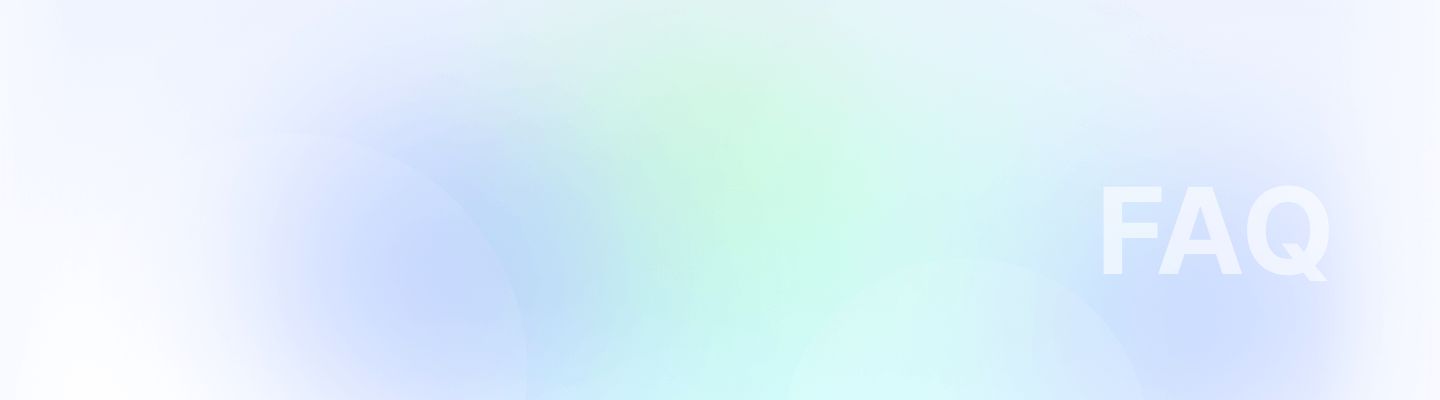
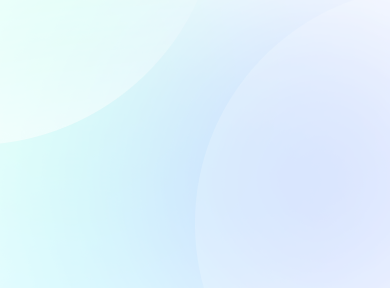
Enhancing your team structure is easy with Remoly. Follow these straightforward steps to add managers and streamline your workflow:
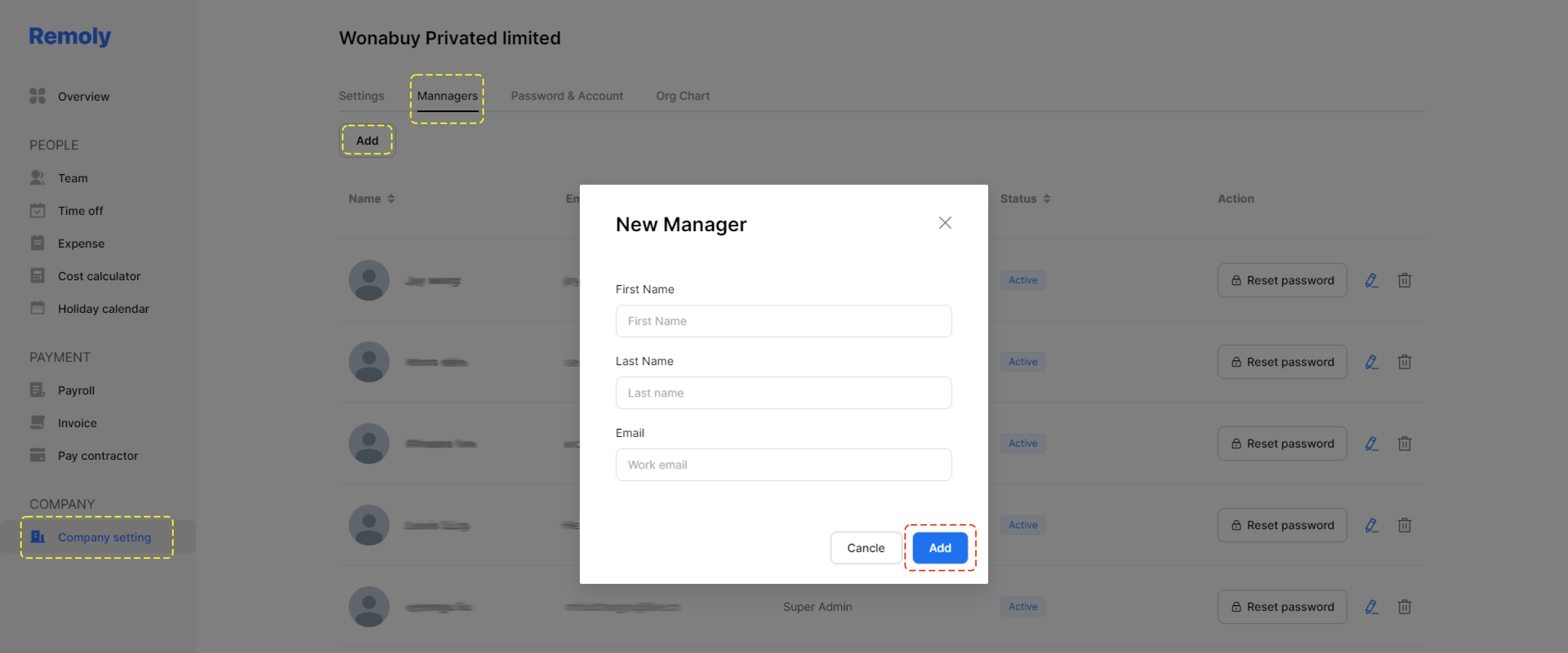
1. Access Your Remoly Backend
Begin by logging into your Remoly account and navigating to your backend dashboard. This is where you’ll manage your team and make necessary adjustments.
2. Locate the "Company" Category
In the backend dashboard, find and click on the "Company" category. This section houses all settings related to your organization’s structure and team management.
3. Access Company Settings
Under the "Company" category, click on "Company Settings" to access the options for managing your team members.
4. Navigate to the "Manager" Tab
In the Company Settings, look for the "Manager" tab. Click on this tab to view and manage your team’s managerial roles.
5. Add a Manager
To add a new manager, enter the required details into the provided fields. Once you’ve filled out the necessary information, click the "Add" button to finalize the addition. This simple process will enhance your team structure by incorporating new managerial positions seamlessly.
By following these easy steps, you can efficiently add managers to your Remoly team and optimize your organizational hierarchy.





Easy to start,
intuitive to use