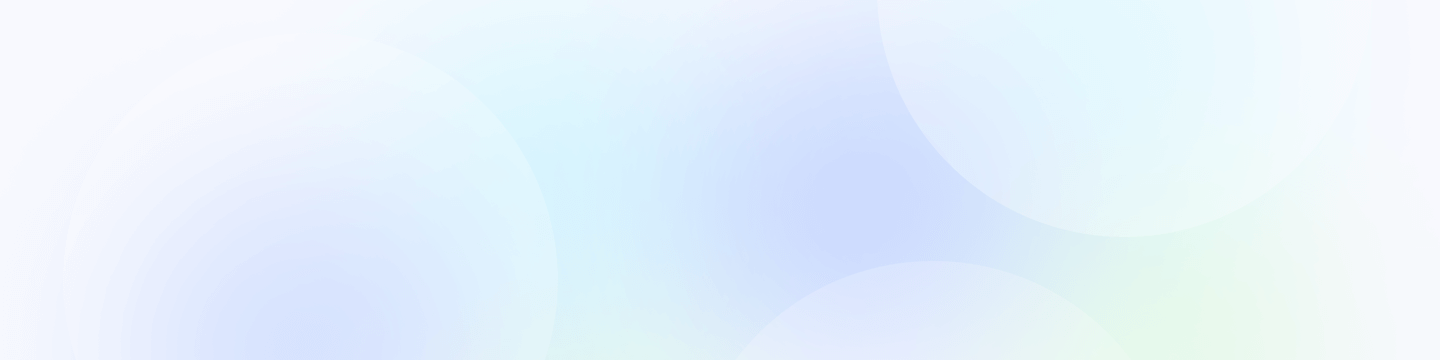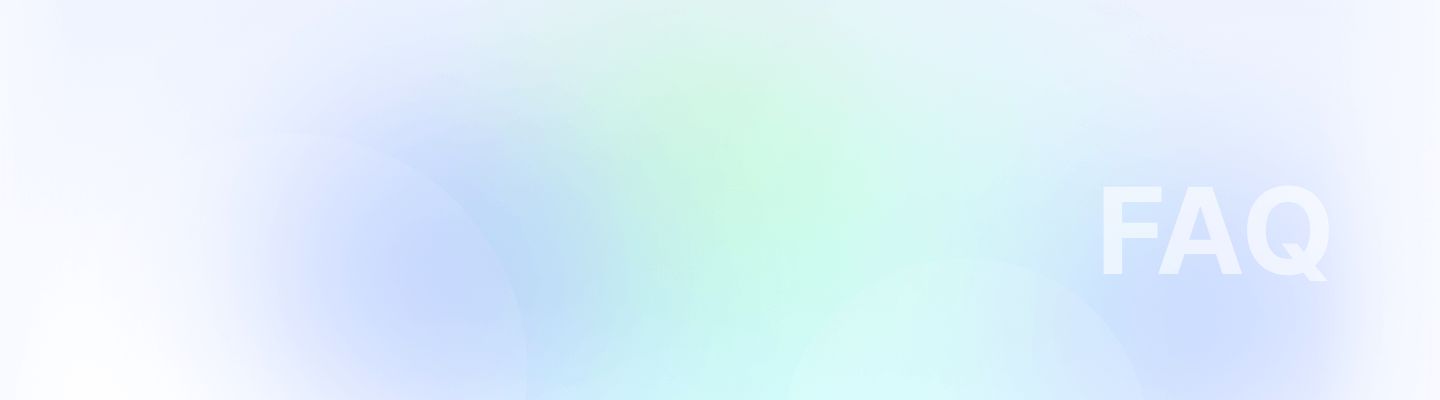
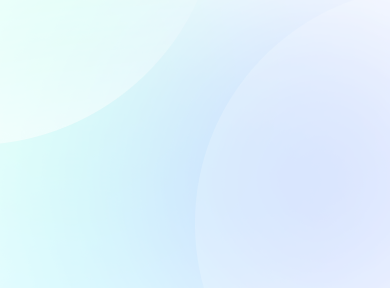
Change of Accommodation
IMPORTANT:
1. Third-Country Nationals might report the relocation (change) of address ONLY ONLINE via EnterHungary.
2. You will receive the new e-certificate via EnterHungary. You will find it in your storage.
3. When submitting application for residence permit, it is also possible to report the new address. However, please remember, if the relocation/change of address is earlier than the application, then you should do the report separately (see point 1. above).
4. If your accommodation has not been changed since you applied at the Embassy, please do not apply for it. In this case you will get your e-certificate in personal when you pick up your residence permit.
If your address has changed please follow the next steps to get the QR certificate:
Step 1: Click on new application
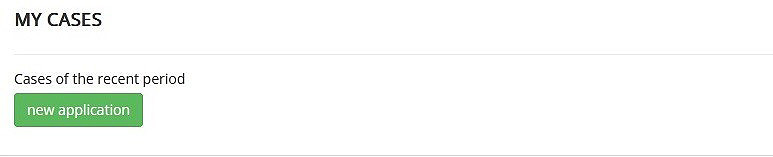
Step 2: Choose Announcement and then Notification of change of accommodation
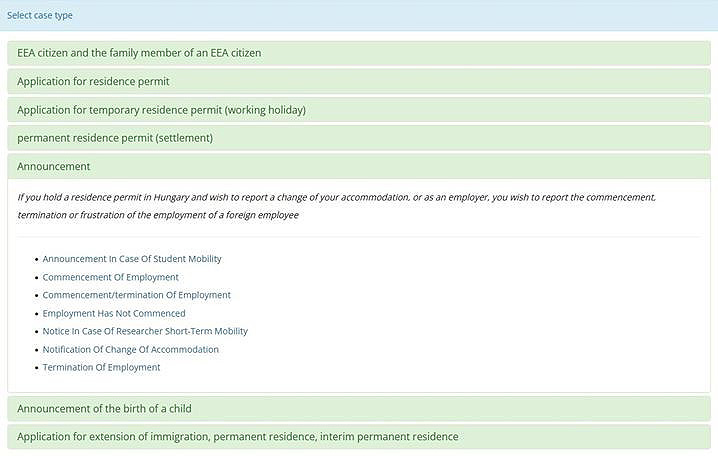
Step 3: Fill your genereral datas and then click save
> Please avoid the use of special characters (eg. ä )
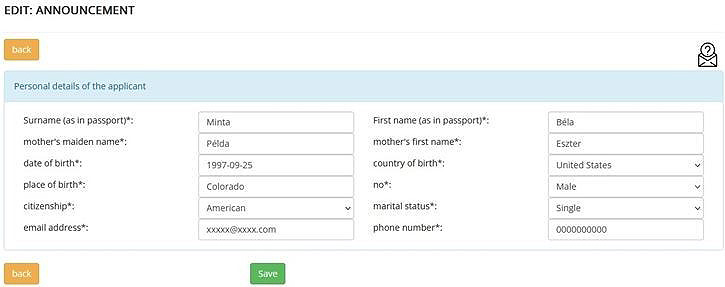
Step 4: After you have filled the required fields, you have to see the following page:
> If you want to edit something in this page, you have to click on edit.
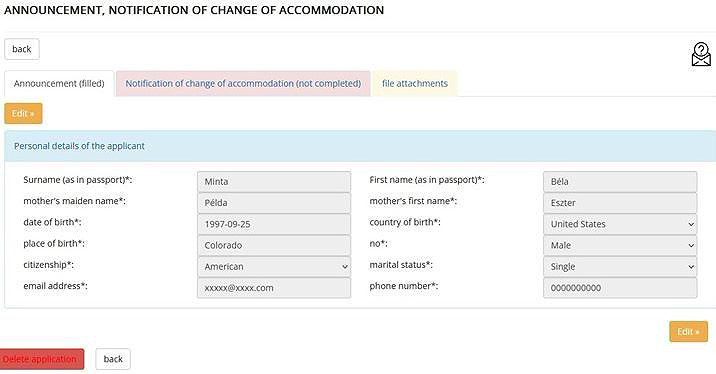
Step 5: Click on Notification of change of accomodation and fill all the fields, then click on Save.
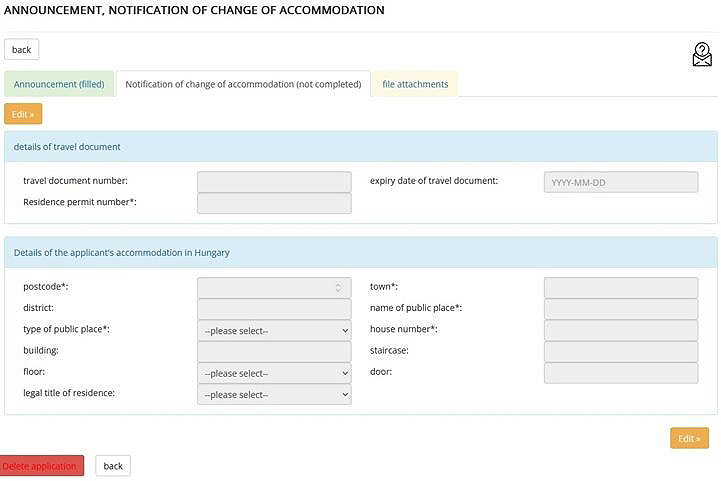
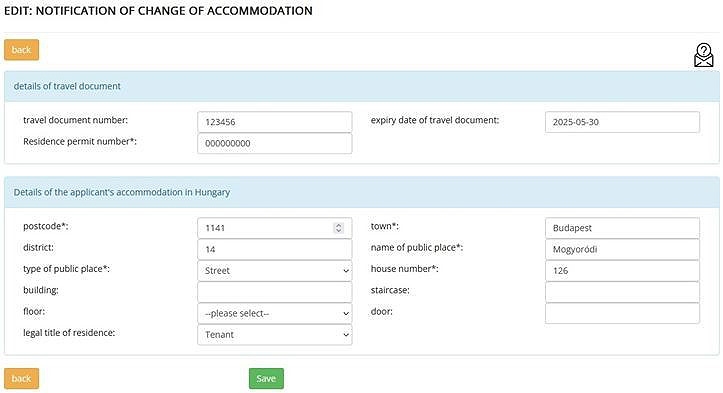
Step 6: After you have filled all the neccessary fields and saved the proccess, you can see the button submit application
IMPORTANT: Without file attachments you can’t submit the application, you have to continue the application proccess.
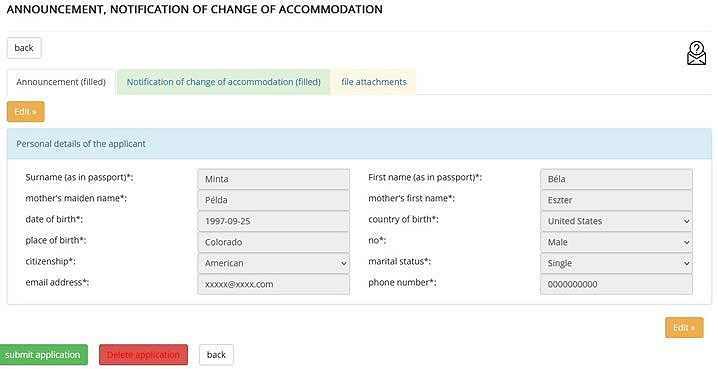
Step 7: Click on file attachments and attach all the neccesary documents to your case.
> Mandatory documents:
1. Copy of valid passport (first page with personal datas)
2. Signed accommodation report by both parties
> Accomodation report might be downloaded at the following link:
http://oif.gov.hu/index.php?option=com_k2&view=item&layout=item&id=543&Itemid=1291&lang=en#
OR
3. EnterHungary will create the above mentioned document with the data provided by you after submission. In this case you have to upload it as soon as possible!
You can attach the documents in two ways:
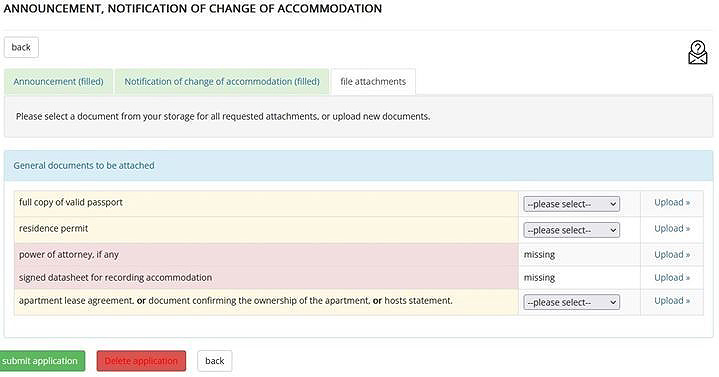
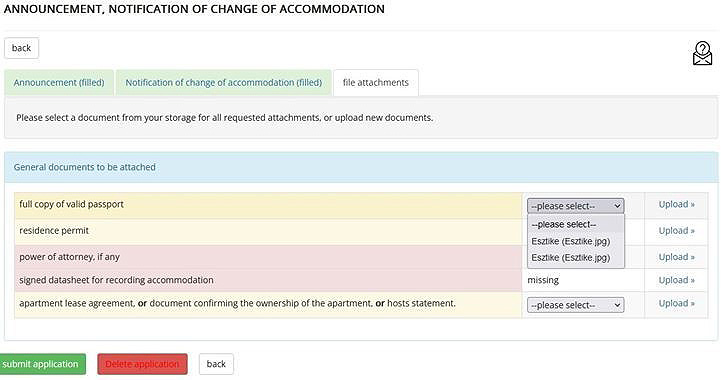
1. If you have already submitted all the documents to your storage you can select it from the drop-down menu
2. If you wan to upload a new document that is not in your storage yet, you have to click on upload next to the drop-downmenu. You have to select the type and give a name to the document. Under the Name of the document you can select the file that you want to upload. (In this example the file has been already selected and the name of it is Esztike) After you selected the file, click on upload.
IMPORTANT: with this step you upload the file only to your storage, not to your case!
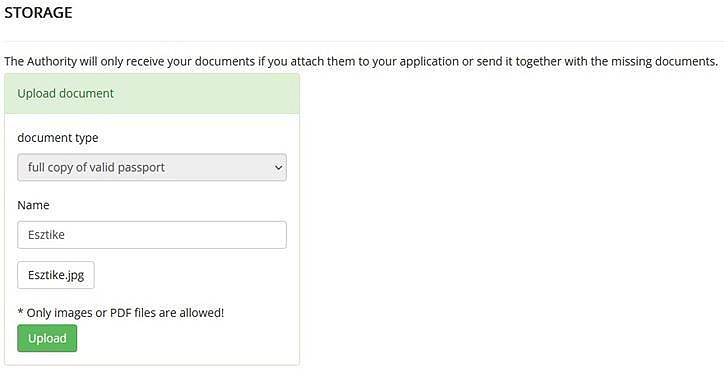
After you have uploaded the file to your storage you can select it from the drop-down menu.
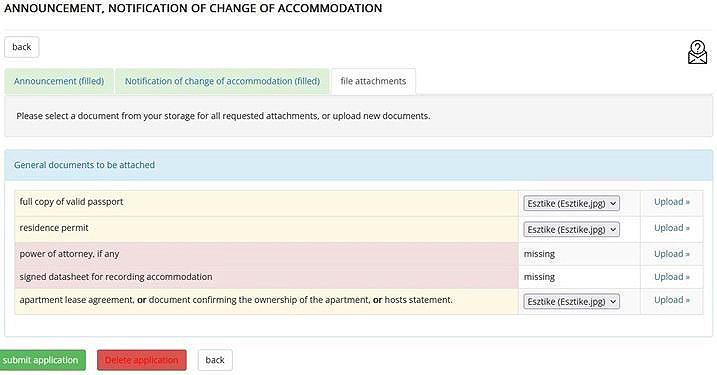
Step 8: If you have submitted all the necessery documents, you can submit your case. First of all click on submit application and then (if everything is correct) on ok.
IMPORTANT: If some documents are missing (for example power of attorney) you have to click on submit application and then on ok twice. At the first time you will see a message to check the attachments, but after you click on the submit application and then on ok again, you can upload your case.
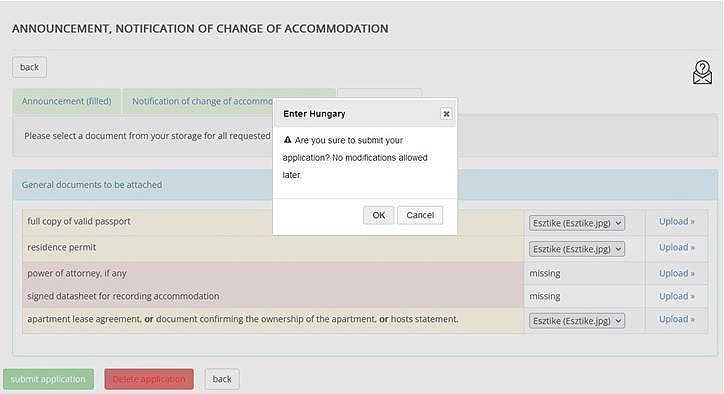
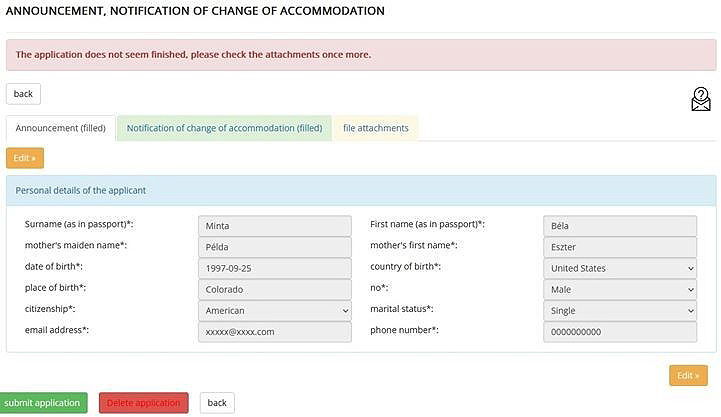
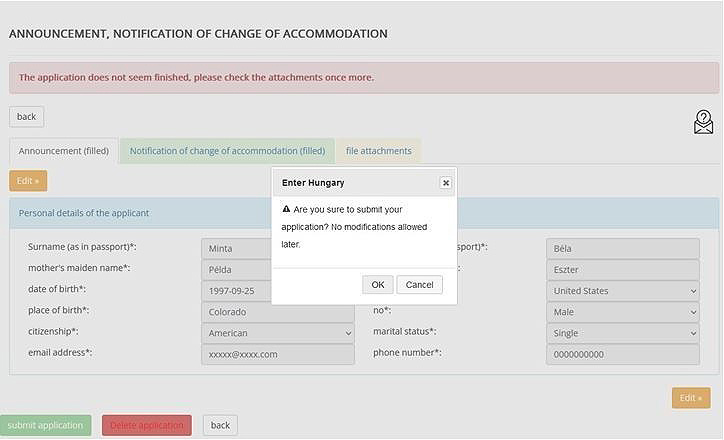
This page appears if you have done everything properly, and this means that the submission is successful.






Easy to start,
intuitive to use