ProductResourcesPartnershipPricing
PAY
EMPLOYMENT
Employer of Record
Hire full-time talent abroad without setting up a legal entity.
Contractor Payment
Pay freelancers and contractors worldwide with built-in compliance.
Global Payroll
Run payroll for international teams with automated tax and legal support.
Immigration/Work Permit
Handle global mobility — manage visas, permits, and relocations seamlessly.
Resources
Blog
Expert insights on global payroll, EOR, and payments.
Global Hiring Guides
Country-specific hiring resources
Salary Calculator
Calculate take-home pay and taxes globally.
Global Holiday Calendar
Country holidays for payroll and compliance planning.
Help Center
Guides and FAQs on Invoing, banking and EOR
Request demo
Sign In
Sign In
Request demo
How to Submit Overtime
Search for answers
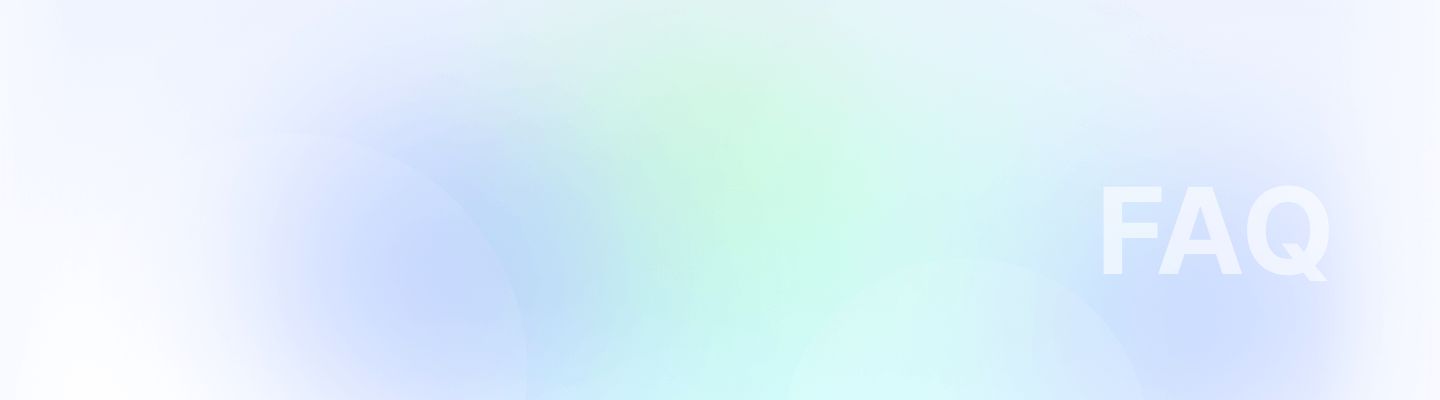
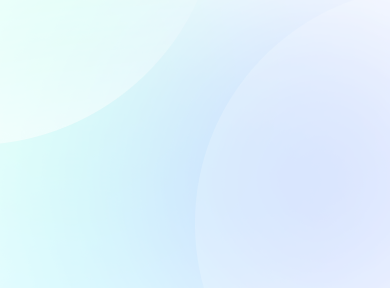
Search for answers
How to Submit Overtime
Easily request overtime in Remoly by following these steps:
Step 1: Open the Overtime Section
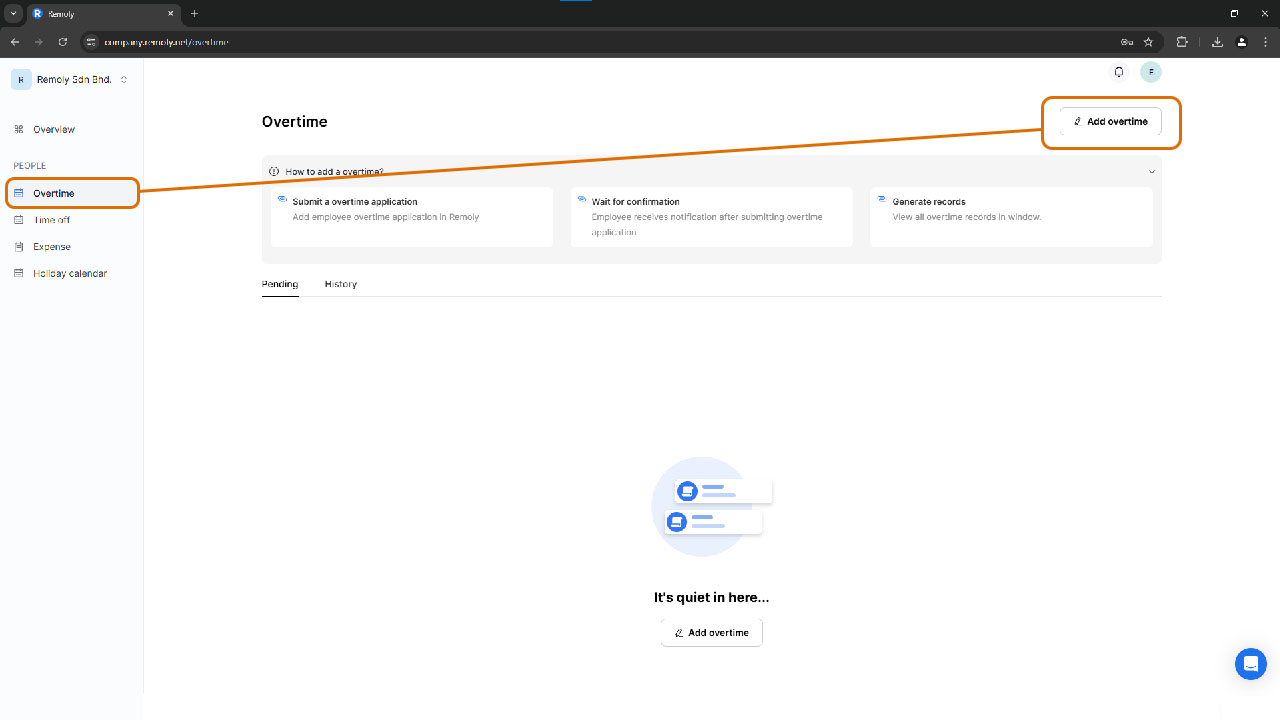
- Go to your dashboard
- Click on the Overtime tab
- Select Add Overtime
Step 2: Enter Overtime Details
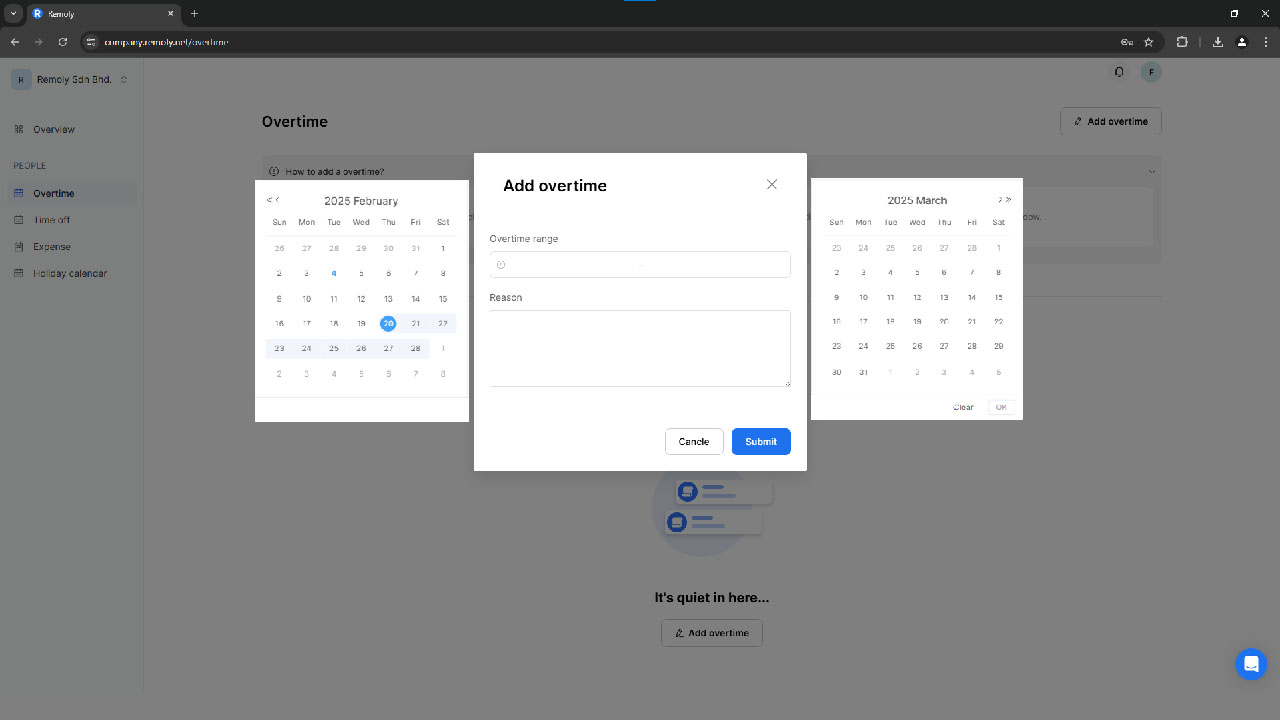
- Choose the overtime time range
- Provide a reason for the request
Step 3: Submit & Wait for Approval
- Click Save to submit your request
- You will receive a notification once your overtime is approved or rejected
By following these steps, you can ensure a smooth approval process for your overtime request.
Easy to start, intuitive to use
"I love Remoly, our very own collaboration tool that makes interacting with my team members so easy, effective, and fun. It's intuitive and can do so many things all from one place.❤️“
Employer Branding Manager
Internet, 10,000+ Employees
"Makes Google Workspace look anachronistic."

Google play Review
“It's become a real go-to staple.”

Google play Review
"Holy Smoke, Lark has an insane feature line-up offerings from the get-go."

Google play Review
"I would suggest people try this app, which gives you a feel way beyond other apps in place."

Google play Review
"Once my teammate suggested using Discord instead of Flock or Slack. But we realized Lark is much better among all."

Google play Review
Easy to start,
intuitive to use
"I love Lark, our very own collaboration tool that makes interacting with my team members so easy, effective, and fun. It's intuitive and can do so many things all from one place.❤️"
Employer Branding Manager
Internet, 10,000+ Employees
"Makes Google Workspace look anachronistic."

Google play Review
“It's become a real go-to staple.”

Google play Review
"Holy Smoke, Lark has an insane feature line-up offerings from the get-go."

Google play Review
"I would suggest people try this app, which gives you a feel way beyond other apps in place."

Google play Review
"Once my teammate suggested using Discord instead of Flock or Slack. But we realized Lark is much better among all."

Google play Review
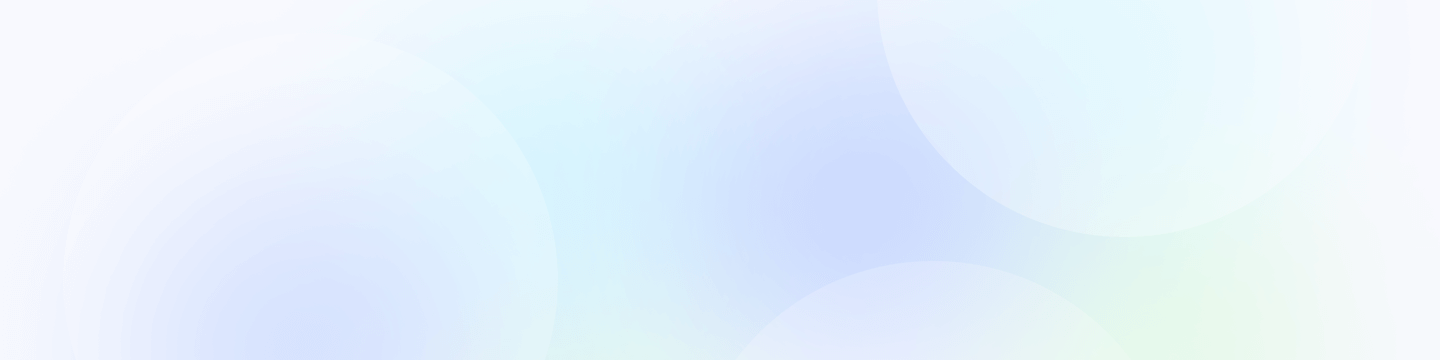
Remoly, bringing it all together
All you need is the Internet and Remoly.
Request Demo