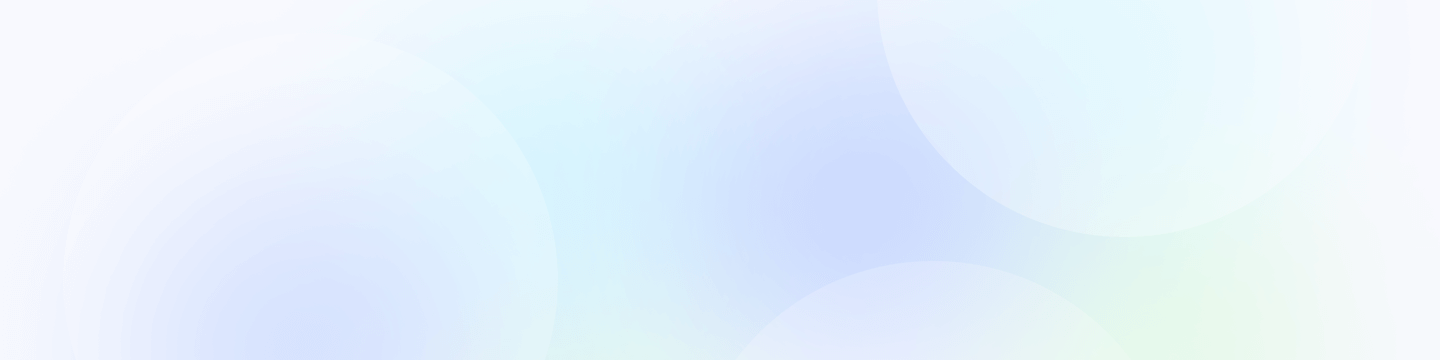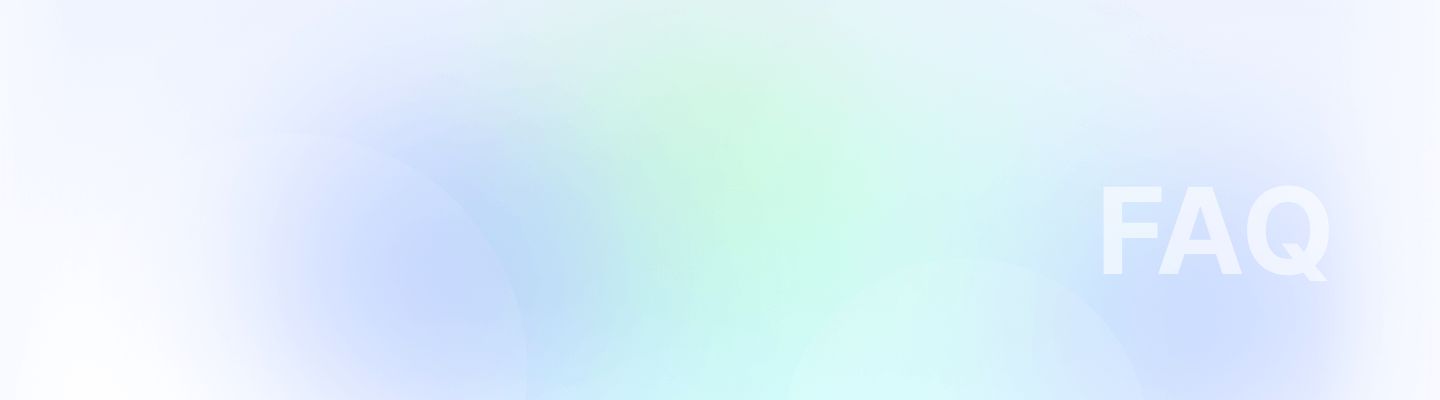
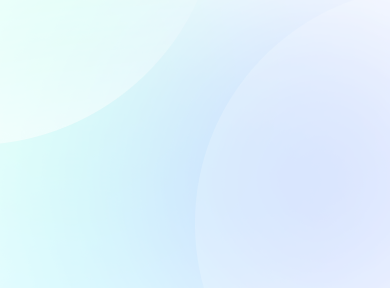
Adding additional payments for a contractor can help address extra work or adjustments in compensation. Follow these simple steps to ensure accurate and timely processing of additional payments:
1. Navigate to the Pay Contractor Menu & Edit Details
Start by accessing the 'Pay Contractor' menu within your management system. Locate the contractor for whom you need to add an extra payment. Click on 'Edit' under the 'Additional Pay' tab next to the contractor’s name. This action will allow you to modify or add new payment information.
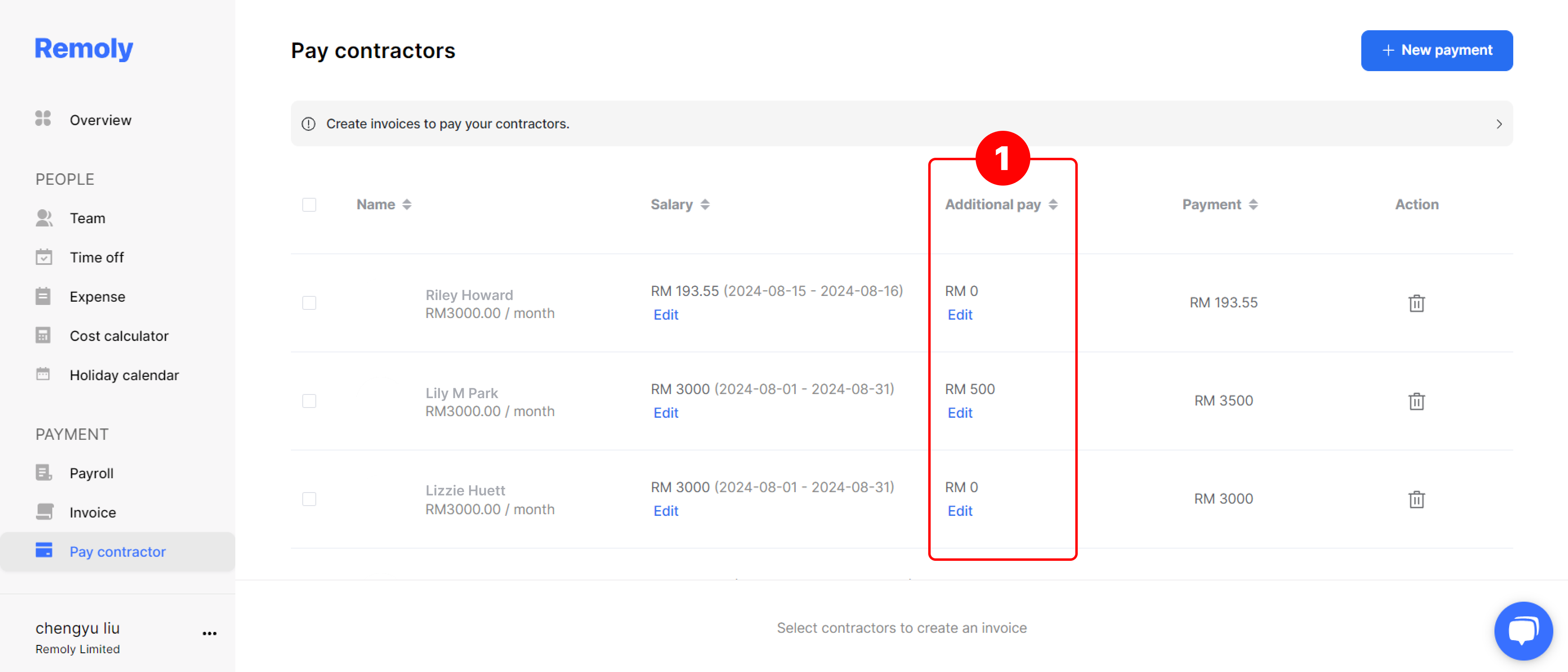
2. Select New Additional Payment
Choose the option to 'Add New Additional Payment.'
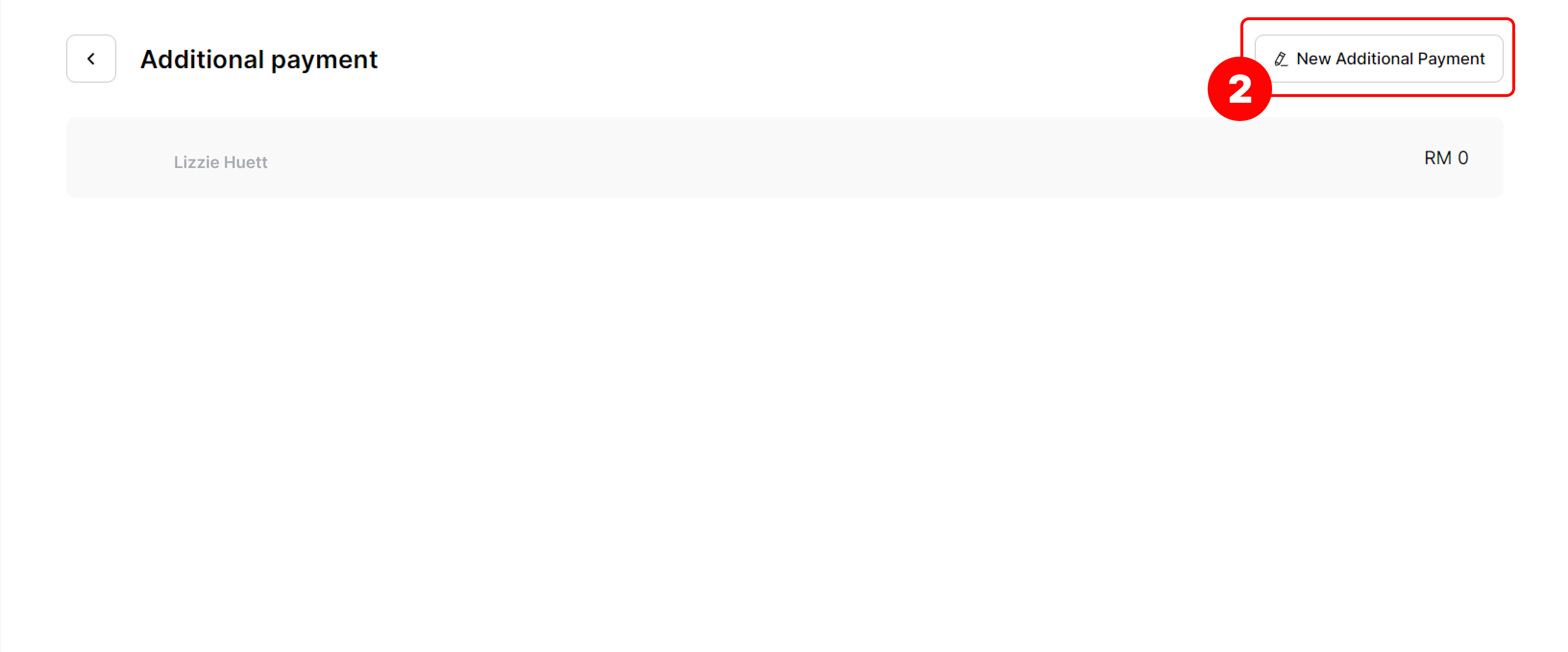
This will open a form where you can input the necessary details:
- Payment Type: choose from options like bonus, commission, expenses, or others.
- Amount: enter the payment amount.
- Currency: select the currency, either the same or different.
- Reason: provide a reason for the additional payment, such as overtime for specific months or bonuses for achieving targets.
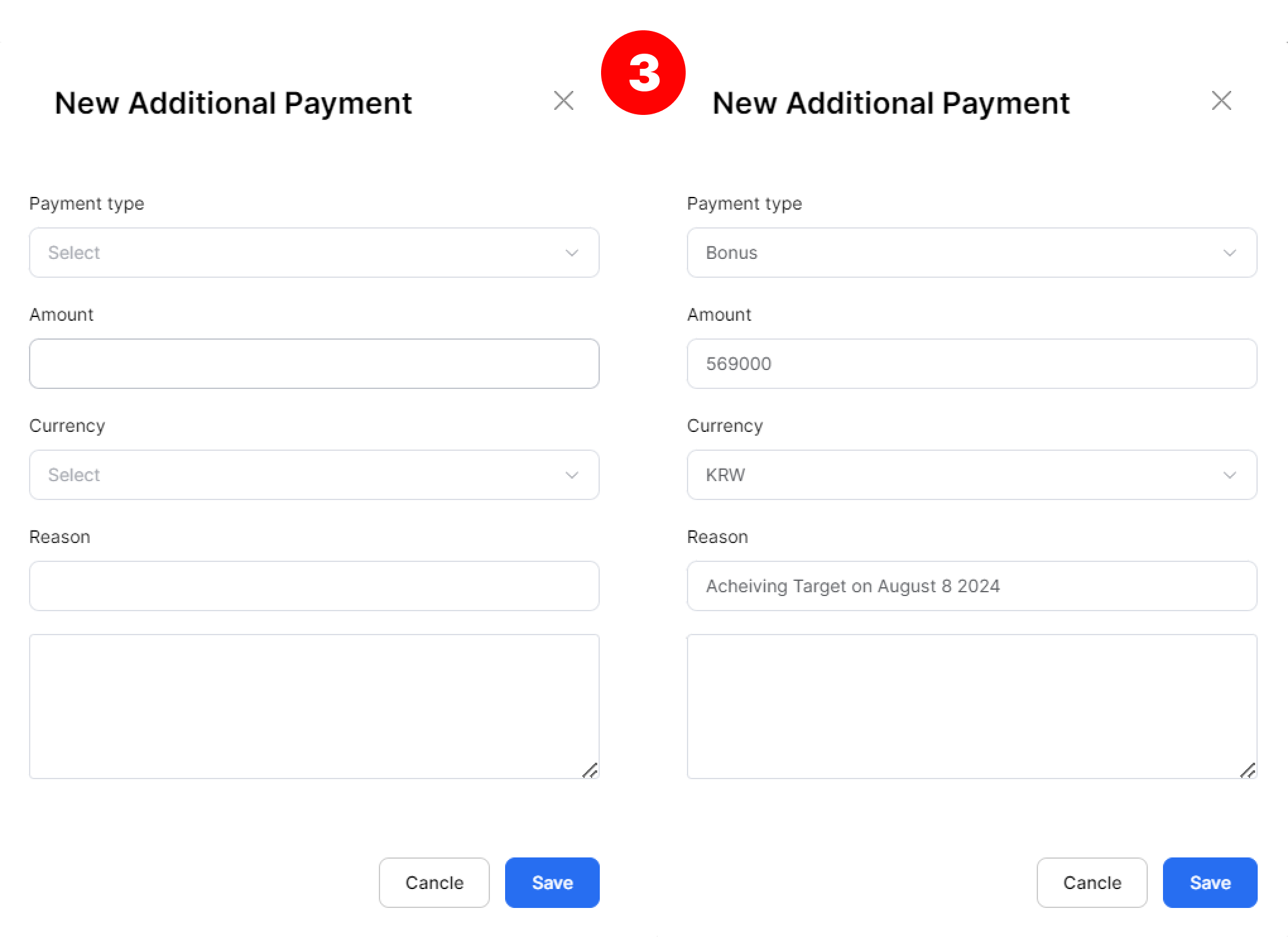
3. Save Your Changes
After filling out all required details, click 'Save' to finalize the additional payment. This ensures that the new payment is recorded and processed correctly.





Easy to start,
intuitive to use