ProductResourcesPartnershipPricing
PAY
EMPLOYMENT
Employer of Record
Hire full-time talent abroad without setting up a legal entity.
Contractor Payment
Pay freelancers and contractors worldwide with built-in compliance.
Global Payroll
Run payroll for international teams with automated tax and legal support.
Immigration/Work Permit
Handle global mobility — manage visas, permits, and relocations seamlessly.
Resources
Blog
Expert insights on global payroll, EOR, and payments.
Global Hiring Guides
Country-specific hiring resources
Salary Calculator
Calculate take-home pay and taxes globally.
Global Holiday Calendar
Country holidays for payroll and compliance planning.
Help Center
Guides and FAQs on Invoing, banking and EOR
Request demo
Sign In
Sign In
Request demo
Resetting a Manager's Password is a Simple Process. Follow These Steps
Search for answers
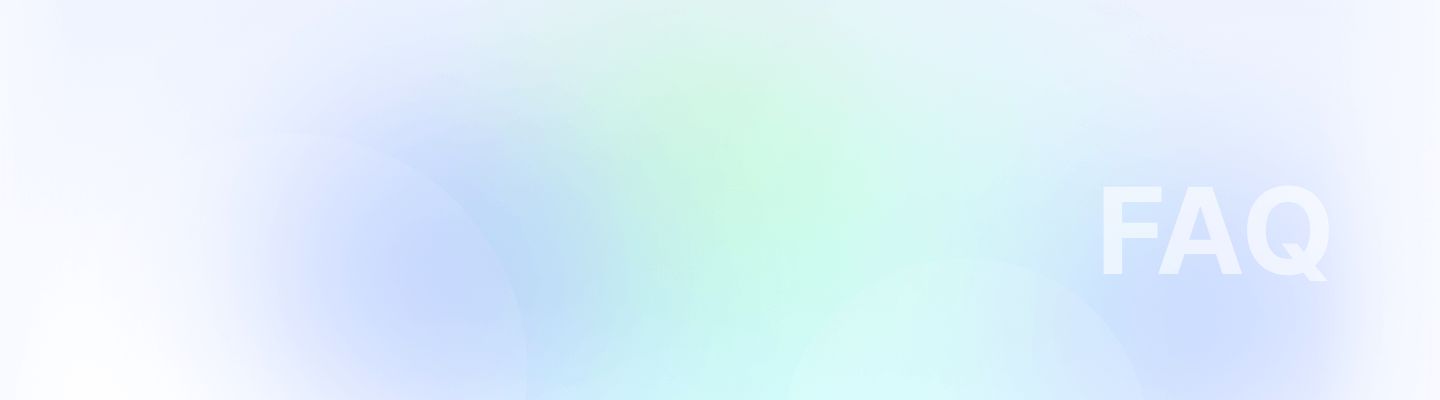
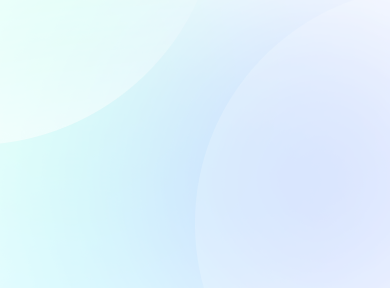
Search for answers
Resetting a Manager's Password is a Simple Process. Follow These Steps
Resetting a manager's password in the Remoly backend is a quick and easy process. Follow these steps to ensure a seamless experience!
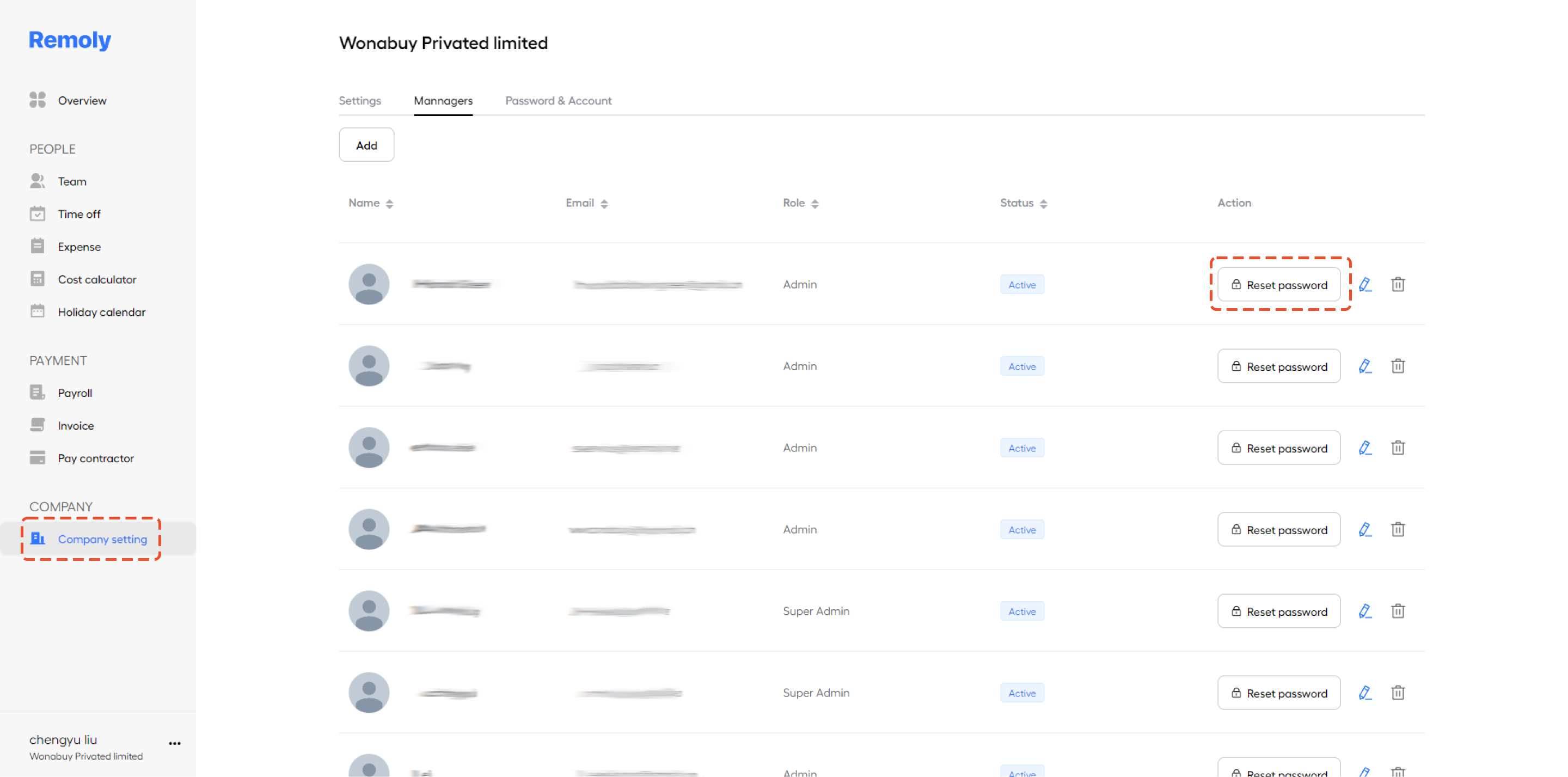
Step 1. Navigate to 'Company Settings'
Log in to your Remoly account and go to the 'Company Settings' section. This is where you can manage your company's user accounts, including resetting passwords.
Step 2. Click on 'Reset Password'
Find the manager whose password you want to reset. Next to their name, click on the 'Reset Password' option. This will trigger the password reset process.
After completing these steps, a confirmation email will be sent to the manager with instructions on how to set a new password. This process helps maintain security and ensures that your team can quickly regain access to their accounts.
Easy to start, intuitive to use
"I love Remoly, our very own collaboration tool that makes interacting with my team members so easy, effective, and fun. It's intuitive and can do so many things all from one place.❤️“
Employer Branding Manager
Internet, 10,000+ Employees
"Makes Google Workspace look anachronistic."

Google play Review
“It's become a real go-to staple.”

Google play Review
"Holy Smoke, Lark has an insane feature line-up offerings from the get-go."

Google play Review
"I would suggest people try this app, which gives you a feel way beyond other apps in place."

Google play Review
"Once my teammate suggested using Discord instead of Flock or Slack. But we realized Lark is much better among all."

Google play Review
Easy to start,
intuitive to use
"I love Lark, our very own collaboration tool that makes interacting with my team members so easy, effective, and fun. It's intuitive and can do so many things all from one place.❤️"
Employer Branding Manager
Internet, 10,000+ Employees
"Makes Google Workspace look anachronistic."

Google play Review
“It's become a real go-to staple.”

Google play Review
"Holy Smoke, Lark has an insane feature line-up offerings from the get-go."

Google play Review
"I would suggest people try this app, which gives you a feel way beyond other apps in place."

Google play Review
"Once my teammate suggested using Discord instead of Flock or Slack. But we realized Lark is much better among all."

Google play Review
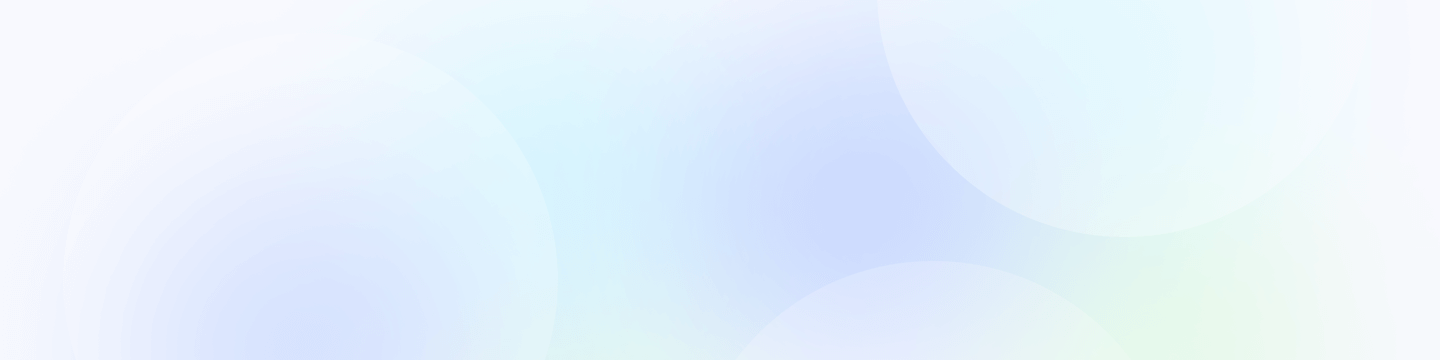
Remoly, bringing it all together
All you need is the Internet and Remoly.
Request Demo